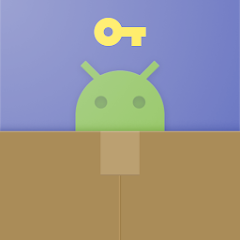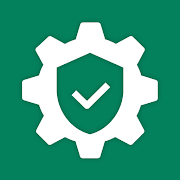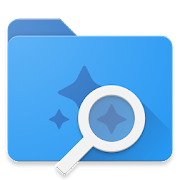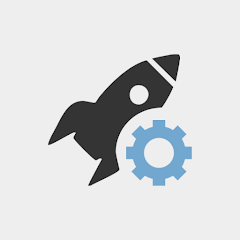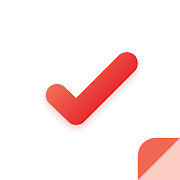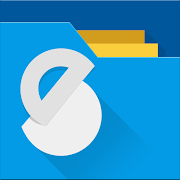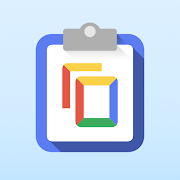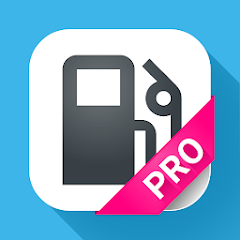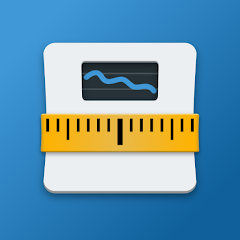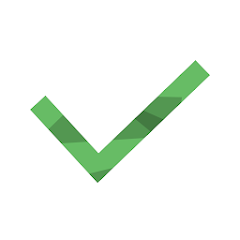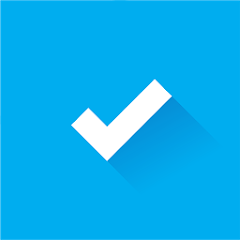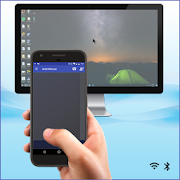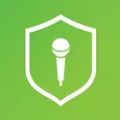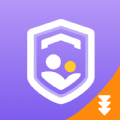Unlocked
Features List
• Terminate selected tasks efficiently
• Optimizing RAM usage
• Monitor CPU lagging (Notifies users if certain applications are causing CPU lags)
• Function as an app or game killer
• Optimize Android performance
• Option to ignore specific apps during task termination
• Automatically kill tasks whenever the screen turns off
• Perform regular task termination
• Facilitate startup task kills
• One-click task-kill Widget for convenience
• Fast uninstaller feature
• Display battery Life status
• Compatibility with all versions of Android
• GPS management: terminate apps to stop GPS functions
• Memory optimization, functioning as a RAM Booster
• Memory Cleaning capabilities, serving as a RAM Cleaner
• Add-on for permission management available for Android 4.3 (App Ops)
• Designed with Holo style interface for improved aesthetics
FAQ
Q: What causes apps to restart after being killed?
A: Some applications are programmed to restart due to system events. Unfortunately, this behavior can't be entirely prevented because of limitations within the system. We recommend enabling the auto-kill feature in your settings to assist in killing tasks each time the screen is turned off, thus enhancing battery life and freeing up additional memory.
Q: What is the process to add applications to the ignore list?
A: Simply long-press on the task you wish to ignore, which will bring up a pop-up menu; select the "Ignore" option. Applications that you choose to ignore will not appear in the task list and will not be terminated. You can manage these ignored applications through the settings menu.
Q: Is there a way to manage startup applications?
A: There is a feature called Startup Kill available in the settings menu that allows you to terminate tasks when your device staRTS up.
Description
The Advanced Task Manager provides a comprehensive list of all Running tasks on your device and enables you to effortlessly stop these tasks quickly. It serves as an efficient task management tool, allowing you to control all installed applications effectively on your phone.
Since the release of Android version 2.2, task management Mechanics have evolved. Current task killers may not be able to stop services or notifications from running.
Using the Advanced Task Manager, you can completely stop tasks by following these steps:
1) Long press on the desired task to terminate
2) Select the “force stop” option
3) Hit the “force stop” button located on the application information panel
If you're looking to manage running services, access the menu -> service, which leads to the system services panel where you can halt any ongoing services.
**Please keep in mind that installing alternative task managers or killing tools could potentially destabilize your device or lead to coNFLicts among applications.**
Feature
• Terminate selected tasks with ease
• RAM optimization and cleaning
• CPU lag monitoring, notifies about potential issues
• Functionality as an app/game killer
• Overall Android optimization
• Exclude certain applications while terminating tasks
• Automatic task termination when screen is off
• Regular task termination capabilities
• Startup Kill feature
• One-click task killing via widget
• Quick uninstallation process for apps
• Battery life indicator
• Support for a majority of Android versions
• GPS management: end processes to deactivate GPS
• Capability as a memory booster
Trademark
The Android Robot has been adapted from work created and distributed by Google and is utilized under conditions outlined in the Creative Commons 3.0 Attribution License.